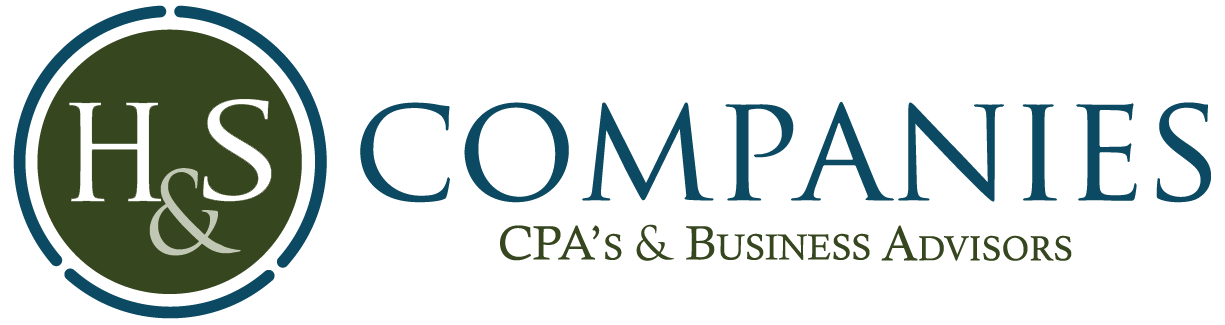How to Handle Credit Card Entry In QuickBooks
QuickBooks has a fairly simple way to enter and reconcile your credit cards. First, you set-up an account in the accounts chart and choose credit card as the type. When you purchase items on your credit card, or receive the credit card statement in the mail, click on the icon labeled “Enter Credit Card Charges”. This brings you to a screen where you enter each charge you made on the credit card. After entering all the charges, click the “Reconcile” icon, and choose the credit card as the account. Enter your ending balance, as well as, any interest charged and click “Continue”. Mark off all the charges that have cleared the bank and any payments made. When done, the difference should be zero. When you click “Reconcile Now” you have the option of paying on the bill or creating a bill to pay later.
QuickBooks also has the ability to download the transactions from the credit card company. Then you just have to classify each purchase and reconcile. Either way, it is an easy process!
Interested in learning more about QuickBooks? Register for an H&S QuickBooks Seminar near you! Learn more>