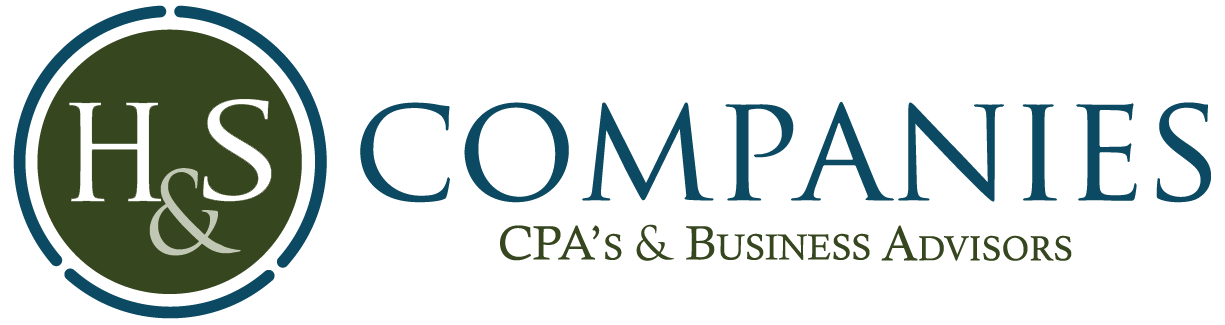Reconciling Your Checkbook in QuickBooks

Quickbooks got your stressed? We have a class for that!
Have you been entering checks and deposit into QuickBooks, but the checkbook balance doesn’t equal what’s on your bank statement. It is most likely due to outstanding checks or deposits, which have not cleared the bank. It could also be a transaction that was not recorded or recorded incorrectly. Doing a bank reconciliation will help you identify the problem and is a fairly simple procedure.
- Start by clicking on the “Reconcile” button from the home page. Be sure you are in the correct bank account and enter the ending balance from your bank statement and any service charges or interest income earned.
- Then click continue. This will bring you to a list of your transactions with the checks on the left and deposits on the right.
- Mark off all the transactions that cleared the bank.
- Once that is done, the bottom right of the screen shows the difference. If it’s zero, you are in balance. If not, you have an error.
To fix this, start by looking at the bottom left for the total deposits and checks that cleared. Your bank statement will have the same totals. If the deposits don’t match, then the issue is with the deposits. If you need to adjust an entry, highlight the entry and click “Go To”, which will bring you directly to that entry so you can change it. If you need to add missing entries, you can click ”Leave”, go to the checkbook, make the entries, return to the reconciliation, and continue. After making all the adjustment and your difference becomes zero, click reconcile now. I recommend printing both reports and keeping them with your bank statements.
An accurate checkbook is a huge step in having an accurate financial statement that you can use to manage your business.